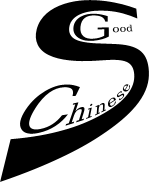In order to assist you and your students we provide some example wordlists. You can open them via the
Open List button on the Settings page. The wordlists will be installed in the wordlists directory.
For students using Windows, please read the section below about handling .sgc and .zip files.
When reading wordlists with included audio, users on OSX (Mac) and Linux should select the standard wordlists with the
.sgc extension for SpeakGoodChinese.
These are just standard ZIP files, but the .sgc extension makes them easier to handle in SpeakGoodChinese. Wordlists with
the .zip extensions will not be loaded when selected.
If you have 7-Zip or Winzip installed on MS Windows, the automatic installation of
.sgc files might work on Windows too.
Windows users who cannot load the standard wordlists should download the ZIP
version and unpack the wordlist ZIP, i.e., extract the folder inside. Often this can be done by a double click on the downloaded file and
then dragging the folder inside it to the place where you want to store it.
If the folder extracted from the ZIP file contains scripts with the name(s) Windows_install.bat, Mac_install.app
and Linux_install.sh, these will do the installation for you. Just double click on the appropriate install script. The wordlists and
if available, the SpeakGoodChinese binary will be installed.
If the install scripts are not present, click on the Open List button on the Settings page and locate the folders that store
the wordlists (and audio). Open one (and only one) of the files in each wordlist folder. The wordlist folders can be located inside a separate
wordlists folder. Each separate wordlist folder will have to be loaded by opening a file inside it.
It does not really matter which file is chosen (e.g., <name>.wav or wordlist.txt or wordlist.Table). If all goes well,
the wordlist will be loaded. This will work on OSX (Mac) and Linux too.
You can delete the files you downloaded after opening the wordlist.
Plain text wordlists (e.g., <name>.txt) or full tables (e.g., <name>.Table or <name>.tsv) can also directly be opened
using the Open List button on the Settings page.
Practicing using audio examples, pinyin, characters, and translations
The text that is displayed for each word or phrase during practicing
can be selected on the Settings page. Under the heading View and Sound,
provided they are available in the wordlist, you can select any combination of:
- Either Tone Numbers or Pinyin representation
- Chinese Characters
- Translation
When practicing, the "hidden" text can be displayed by clicking on the text area. The whole string
of Pinyin, Character, and Translation (when available) will be written
in red. This will disappear again when the window is redrawn (use the Refresh button or
press the space bar).
The use of audio under the Example button (Main page) is
controlled with the two next buttons under the View and Sound heading.
To use any real audio examples available, press Real example.
To use the synthetic voice if no real example is available or selected,
press Synthesis. When both Synthesis and
Real example are deselected, only a humming sound is used
for the tones.
The word lists are shuffled before each presentation, unless the Shuffle
button is deselected. Shuffling is done before each round, and after selecting lessons
or words using the Select words option. When the Shuffle button is
deselected, words will be presented in the last order used.
How to create word lists
To load, or read, a new word list go to the Settings page and
click on the Open List button. You can then select the file
that contains the word list. It will automatically open and be stored in
your local word list directory.
Very simple word lists
The easiest and simplest way to create a word list is to create a
pure text file (.txt, or DOS file). The file should have the name of
the word list and the extention should be .txt.
Each line should countain a single pinyin word.
Example: SGC2example1.txt
chi1
ta1
jin1tian1
can1ting1
huan1ying2
zhong1guo2
duo1shao3
zhi3you3
Simple word lists with characters and translations
Characters and translations can be added to the simple, text based word list descibed above. Again, create a
pure text (.txt, or DOS file) file with the .txt extention. Each line should start with a pinyin
word. Next, follow the pinyin by a tab or ';' character and the characters that correspond to the pinyin, again a tab or ';'
character and the translation in free text. Translations can be in any language. For instance, 吃 can be
entered as to eat, कालो, 食べる, ჭამა or any other transcription in
UTF8.
Example: SGC2example2.txt
chi1;吃;to eat
ta1;他;he, she, it
jin1tian1;今天;today
can1ting1;餐厅;restaurant
huan1ying2;欢迎;to welcome
zhong1guo2;中国;China
duo1shao3;多少;how many
zhi3you3;只有;only
Audio files can be added in the same manner. Just add an item with the extention of an
audio file to the line (between tabs or ';' characters). For instance, chi1.mp3
will be interpreted as an audio example.
These simple word lists do not contain information about the order and nature of the
items. There can be errors in distinguishing characters, translations, and audio examples.
Word list tables
Simple word lists based on text files can lead to errors in the values of the
items. Large lists with both characters and translations should be constructed
as tab-separated-values (tsv) tables. These can be exported (Save as)
from a spreadsheet or database program. The file extention of such a file should
be .Table or .tsv.
A SpeakGoodChinese wordlist table is a tab-separated-values table that starts with
a header line which contains the column headers Pinyin, Character, Sound, Translation.
Then the column values are written on a line with tabs separating them.
| Example: SGC2example3.tsv |
| Pinyin | Character | Sound | Translation |
| chi1 | 吃 | - | to eat |
| ta1 | 他 | - | he, she, it |
| jin1tian1 | 今天 | - | today |
| can1ting1 | 餐厅 | - | restaurant |
| huan1ying2 | 欢迎 | - | to welcome |
| zhong1guo2 | 中国 | - | China |
| duo1shao3 | 多少 | - | how many |
| zhi3you3 | 只有 | - | only |
Word lists with associated audio files
These word list distributions are simple flat ZIP files with the name <list name>.sgc.
They contain a list of all the words in pinyin with the name wordlist.txt or
wordlist.Table as is discussed above. Except that the name of the word list file should
be either wordlist.txt or wordlist.Table. Other names are not allowed.
The sound files should be named <pinyin word>.ext, where <pinyin word> is
the pinyin transcription, eg, sheng1zi4, and ext the sound extension type
(eg, wav). Note that SpeakGoodChinese uses Praat to
process the sound files. So only those sound files recognized by Praat can be used (see
Praat: Read from file...).
SpeakGoodChinese will use WAV (.wav), Flac (.flac), MP3 (.mp3), and Speex (.spx)
files as examples if they are present .
Don't forget to include a LICENSE.txt file with the copyright and licensing information.
If you use one of the Creative Commons licenses or the GNU GPL,
we might be willing to put your list on our web-site.
It is possible to use SpeakGoodChinese to record example audio files
for wordlists and student evaluation. On the Settings page, press the
Save Audio button and select a folder to store the recordings. A blue dot will be
displayed in the lower
right corner of the Main page as long as recordigns are stored. While the blue dot is
visible on the Main page, all audio is stored!
The recorded files have
file-names constructed of the pinyin spelling of the word and the extention .wav.
Every recording will overwrite existing recordings of the same pinyin word.
The storage of recordings can be terminated by pressing the Save Audio button
again. Select those recordings you consider good enough as examples and copy them to
the target wordlist directory for inclusion in the distribution. When available,
SpeakGoodChinese will display the stored recordings for evaluation until a new
one is recorded.
Word lists with "real" Pinyin (builds from 2015-06-10)
It is often inconvennient to compile lists using a number scheme for pinyin. SGC2 will recognize
standard UTF8 pinyin.
| Example: |
| Pinyin | Character | Sound | Translation | Lesson |
| chī | 吃 | - | to eat | 1 |
| zhǐyǒu | 只有 | - | only | 2 |
However, in this type of pinyin, the syllable boundaries can be ambiguous, as in the combination "nángōng" or "xīngān". To prevent errors
in SGC2, place a '-quote at the boundary, e.g., "Xīng'ān".
Word selection and Lessons
Students can select the words to practise on the Main page. Click the
Words button on the right between the buttons to navigate the word lists.
A form with a list of all the words currently available will be displayed.
Students can add words from other word lists or by hand. They can select words
based on tones and the lesson Part.
The wordlist table can contain a collumn with the label Lesson
and a lesson number for each line. The words are sorted and displayed
with lesson numbers in the word selection window. The student can select
the lessons to study when starting.
| Example: SGC2example4.tsv |
| Pinyin | Character | Sound | Translation | Lesson |
| chi1 | 吃 | - | to eat | 1 |
| ta1 | 他 | - | he, she, it | 1 |
| jin1tian1 | 今天 | - | today | 1 |
| can1ting1 | 餐厅 | - | restaurant | 1 |
| huan1ying2 | 欢迎 | - | to welcome | 1 |
| zhong1guo2 | 中国 | - | China | 2 |
| duo1shao3 | 多少 | - | how many | 2 |
| zhi3you3 | 只有 | - | only | 2 |
The entries in the Lesson column do not have to be numbers. Any string is
allowed, Lesson 2, पाठ 2, レッスン2 and 第二课 are all valid lesson labels.