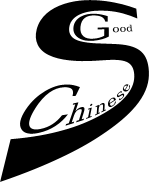Configuring practice sessions
Selecting Lessons and words to practice
Students can select the words to practise on the Settings page. A wordlist can contain words from several lessons. After pressing the Select words button at the bottom of the Settings page, a window will appear where the words of the current wordlist are displayed. The words are sorted and displayed with lesson numbers (if available) in the word selection window. Students can select to practice only words from individual lessons, but they can also select only words with certain tones. In this Select words window, individual words can be selected or de-selected. Use the < and > buttons to go to the next or previous page of words from the current wordlist.
Note: These selections are not preserved when the wordlist is closed.
Instead of manually selecting words to practice, there is an Adaptive option. When the Adaptive button is activated, words that were correctly pronounced in the first two trials will not be presented another time for practice. A student can concentrate on those words that present problems. This option is part of the word selection feature above. It can be undone with the Select words option.
Practicing using audio examples, pinyin, characters, and translations
The text that is displayed for each word or phrase during practicing can be selected on the Settings page. Under the heading View and Sound, provided they are available in the wordlist, you can select any combination of:
- Either Tone Numbers or Pinyin representation
- Chinese Characters
- Translation
When practicing, the ""hidden"" text can be displayed by clicking on the text area. The whole string of Pinyin, Character, and Translation (when available) will be written in red. This will disappear again when the window is redrawn (use the Refresh button or press the space bar).
The use of audio under the Example button (Main page) is controlled with the two next buttons under the View and Sound heading. To use any real audio examples available, press Real example. To use the synthetic voice if no real example is available or selected, press Synthesis. When both Synthesis and Real example are deselected, only a humming sound is used for the tones.
The word lists are shuffled before each presentation, unless the Shuffle button is deselected. Shuffling is done before each round, and after selecting lessons or words using the Select words option. When the Shuffle button is deselected, words will be presented in the last order used.
Proficiency level
The difficulty of the pronunciation can be set with the Proficiency Level button on the Settings page. This setting runs from Level 0 to 3. At Level 0, the recognizer is very lenient. At Level 3, the recognizer is very strict. Students should select a level that fits their proficiency. The current recognizer will have more troubles recognizing longer phrases. So, it might be necessary to decrease the Proficiency Level when a wordlist contains many long phrases, i.e., phrases with more than two syllables.